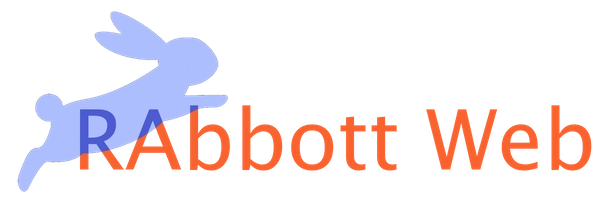GeneratePress Hooks Visual Guide
I build all my WordPress websites using the GeneratePress Premium theme and GenerateBlocks Pro plugin. Together, they form the foundation for a website that is fast, accessible, customizable, and easy to update and maintain.
One of the features that GeneratePress Premium adds is called Elements. Elements allow you to insert content or code in various places throughout your website. Previously, this was the kind of thing one would need to hire a developer for.
But this feature is so powerful that once one understands it, one can minimize the need for a developer. And if one does need to hire a developer to make changes, you’re no longer paying high fees for custom code. If you want to add a newsletter signup to the bottom of each of your blog posts, it can be done in an hour rather than several. At developer or agency rates these days, that translates to significant savings.
If you’re using GeneratePress Premium – if I built your website in the past year, you are – I highly recommend familiarizing yourself with the Elements feature by reading the documentation. And seeing what Elements are in use on your website.
The Hooks Visual Guide
To become proficient with Elements, you have to know the possibilities of where you can insert new blocks and code into your website. For developers familiar with WordPress, many of these areas will be recognizable and accessible through code in a custom WordPress theme, child theme, or plugin.
For everyday users, this is very esoteric knowledge. To help you make the most of this feature, the GeneratePress documentation visually represents these hooks in its Hooks Visual Guide. If you’re one of my clients or use GeneratePress Premium, please bookmark this for future reference.
Examples of How I use GeneratePress Premium’s Elements
I use Elements on all of my websites. Here are some examples of how I’ve used it:
To add a newsetter signup across specific pages of a website.
To add popup and tracking code to the head and footer of a website.
To create a custom sidebar that only displays on certain pages of a website based on post type and other criteria.
To customize the display of blog posts on both the blog and single post pages.
To create custom 404 pages.
Next Steps with Elements
I hope to have some tutorials on my YouTube channel soon, showing you how to make the most of the Elements feature. In the meantime, I recommend logging into your website and looking at what features of Elements your website is using.
Good luck. I hope this helps!